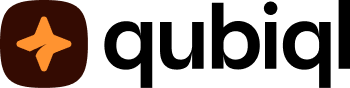You can manage a note by adding more note, editing or deleting it.
How to use Notes #
1. Tap Notes on the navigation bar.
2. Tap Add Note or click the pencil icon at the lower-right hand corner to add goal.
3. Type down a note. You can tap the arrow down icon to set a category for this note.
4. Tap the plus button to view and set all formatting options.
5. Tap Done.
How to set reminder on Notes #
1. Type down a note, then tap the clock icon.
2. Select date and time, then add a description. Tap Save afterwards.
How to add tags on Notes #
1. Type down a note, then tap Add tag.
2. Type down tags, then tap the check icon. You can also select existing tags, if you’ve already created them.
How to convert a note to a goal #
1. Type down a note, then tap the three dots icon.
2. Tap Convert to Goal to turn a note into a goal.
How to move note to Time Tracker #
1. Type down a note, then tap the three dots icon.
2. Tap Move to Time Tracker to start time tracking for this note.