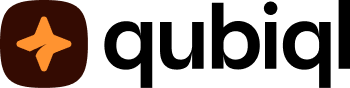You can use Time Tracker and customize focus and break time to fulfill your productivity needs.
For more effective usage, Time Tracker offers Focus Timer, which is equipped with auto-start to start doing and taking breaks from the task you work.
To track the time spent on a task, Time Tracker offers Duration Tracker, which is designed to measure how long you spend on an activity.
How to use Focus Timer
1. Tap More on the navigation bar and select Time Tracker.
2. On Focus Timer, tap the pen icon to edit task name. Then, tap the plus icon to add session.
3. Tap the settings icon to set focus time to measure how long you work on the session and break time to measure how long you rest from the activity. You can enable auto-start break auto-start focus to automatically start a session and take a break time.
4. On the Settings page, enable auto-start long break to automatically restore your energy. Set a long break to take time off from work after ongoing sessions and specify how many sessions you need to complete before taking a long break.
5. On the Settings page, tap Set target focus.
6. Select a day.
7. Select a time and tap Select.
8. Tap Start to begin the Focus Timer or tap Break to take a rest.
How to use Duration Tracker
1. Tap More on the navigation bar and select Time Tracker.
2. Tap Duration Tracker.
3. On Duration Tracker, tap the pen icon to edit task name.
4. Tap Start to begin Duration Tracker, then stop the time. You can tap the restart icon to restart the paused session, tap Cancel then select Cancel to cancel the session or tap the check icon and select End to finish the session.
5. To share time report, tap the time report icon at the upper right-hand corner of the Duration Tracker page. Tap the share icon, then enter email and tap Send. Tap Okay afterwards.